 Configuring Netscape for E-mail
Configuring Netscape for E-mail
If you have recently opened an account with WestNet, you most likely received a pre-configured copy of Netscape Navigator 3.0. If this is the case, you can skip this section. If you did not receive your copy of Netscape through WestNet, then this section will be of use to you in configuring Netscape Mail.
For those with family mailboxes (where more than one e-mail address is connected to one account), this is the same procedure used to change mailboxes.
To configure Netscape Mail:
![]()

Your userid must be in lower case (no capital letters). Make sure you check Removed from server. Otherwise, your mail will pile up in your WestNet account, and you will run out of space for e-mail on the server.
Also, Check for Mail can be set for every 10 minutes, unless you have very large files. If you are downloading a file that takes more than 10 minutes, Netscape Mail will try to check your account for mail while the download is occurring. An error will appear, and the download will crash. If you frequently have very large e-mail files, check Never.
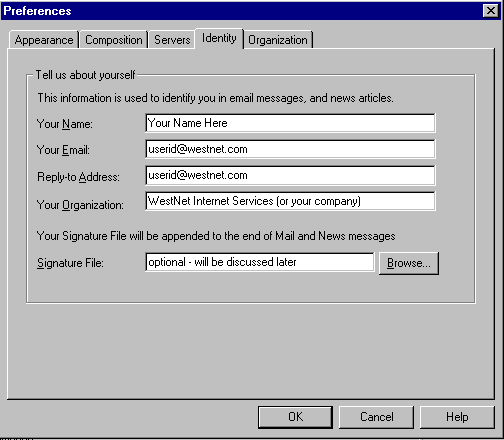
Your Name will be the name that appears on your e-mail. Please make sure that your e-mail address(es) are in lower case and the full address (userid@westnet.com).