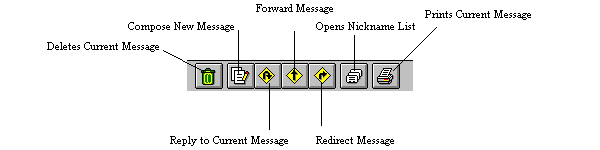Eudora Light E-mail Package
Eudora Light E-mail Package
Quick Reference
Downloading |
Configuring |
Using
There are many e-mail software packages, each with it's own "bells and
whistles". One, though, that is very easy but powerful to use is Eudora
Light by Qualcomm.
Download the self-extracting file for Eudora Light.
If you're unsure about this procedure, see the Downloading Help Pages
Run the program "eudora.exe" (either by clicking on the file name, or
using the Run command from either File (Windows 3.1) or
Start (Windows 95).
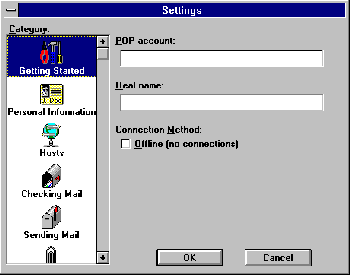 This window will appear. Enter your e-mail address in the POP
Account window. Put your name in the Real Name window. Ignore
the check box at the bottom. Now, on the left scrolling windows, click
on the Personal Info icon.
This window will appear. Enter your e-mail address in the POP
Account window. Put your name in the Real Name window. Ignore
the check box at the bottom. Now, on the left scrolling windows, click
on the Personal Info icon.
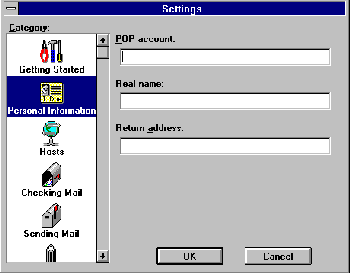 In the top fields, your E-Mail Address and Real Name will be
filled in. The Return Address that it asks for is your e-mail
address, unless you want people to respond to a different address than
you write from. Now click on the Hosts icon on the left scrolling
windows.
In the top fields, your E-Mail Address and Real Name will be
filled in. The Return Address that it asks for is your e-mail
address, unless you want people to respond to a different address than
you write from. Now click on the Hosts icon on the left scrolling
windows.
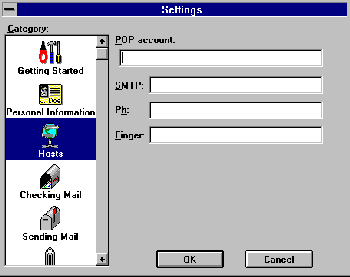 Once again, the POP Account window should be filled in for you.
For SMTP Server, fill in mail.westnet.com.
Once again, the POP Account window should be filled in for you.
For SMTP Server, fill in mail.westnet.com.
All the settings have been entered. Click OK.
To check mail you choose Check Mail from the File pull-down
menu.
The program will prompt you for a password. This is the same password that
you used to access WestNet. Eudora will then check mail on the server and
bring any new mail down to your computer and display it in the In
Box.
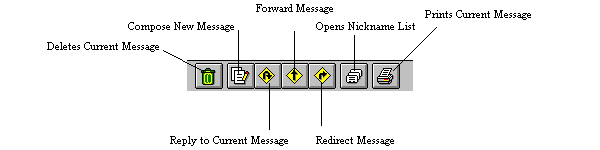
- Delete - Eliminates the current message from your In
Box.
- Compose New Message - Allows you to write and send a new
message.
- Reply - Replies to the sender of the current message. The text
of their message to you will be included. The
message subject will say "re:" their subject.
- Forward and Redirect - Sends a copy of the current
message to someone else, allowing you to make comments or edits.
- Carbon Copy - Sends a copy of your message to a different
address.
- Nicknames- Allows you to keep a list of frequently written
addresses (like an Address Book). When someone has a "nickname", you can
type that "nickname" in the To: field of the new message instead
of their e-mail address.
- Print - Prints a copy of the current message.
- Attach or Include Text Files - Attaches a file to the
message you are sending, or sends it as a seperate file.
- Signature On and Off- a signature file is a several line "trade
mark" that is automatically attached to your outgoing message. This
feature can be turned off or on with this button. You can edit the file by
selecting Signature from Special Message.
If you would like further information on Eudora Light, there is a manual available.
Previous Page
Chapter Index |
Help Index
© 1996 WestNet Internet
Services of Westchester.
 Eudora Light E-mail Package
Eudora Light E-mail Package Eudora Light E-mail Package
Eudora Light E-mail Package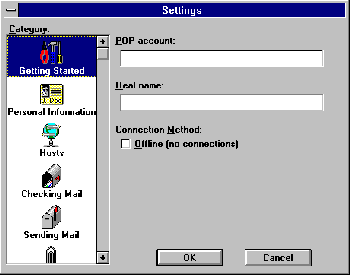 This window will appear. Enter your e-mail address in the POP
Account window. Put your name in the Real Name window. Ignore
the check box at the bottom. Now, on the left scrolling windows, click
on the Personal Info icon.
This window will appear. Enter your e-mail address in the POP
Account window. Put your name in the Real Name window. Ignore
the check box at the bottom. Now, on the left scrolling windows, click
on the Personal Info icon.
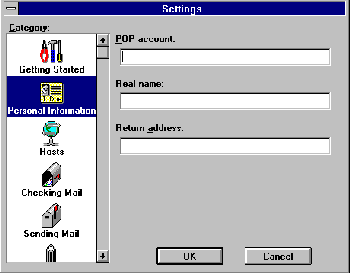 In the top fields, your E-Mail Address and Real Name will be
filled in. The Return Address that it asks for is your e-mail
address, unless you want people to respond to a different address than
you write from. Now click on the Hosts icon on the left scrolling
windows.
In the top fields, your E-Mail Address and Real Name will be
filled in. The Return Address that it asks for is your e-mail
address, unless you want people to respond to a different address than
you write from. Now click on the Hosts icon on the left scrolling
windows.
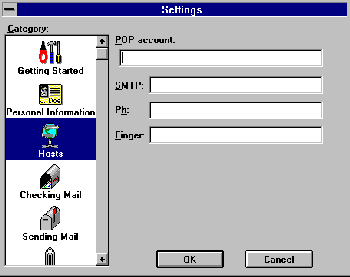 Once again, the POP Account window should be filled in for you.
For SMTP Server, fill in mail.westnet.com.
Once again, the POP Account window should be filled in for you.
For SMTP Server, fill in mail.westnet.com.